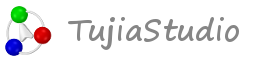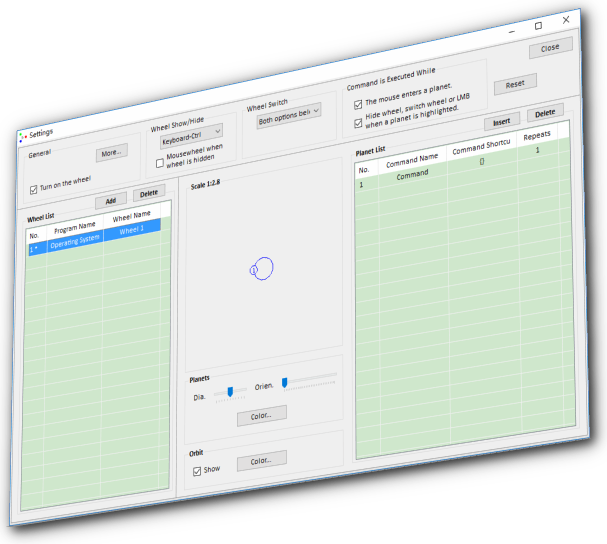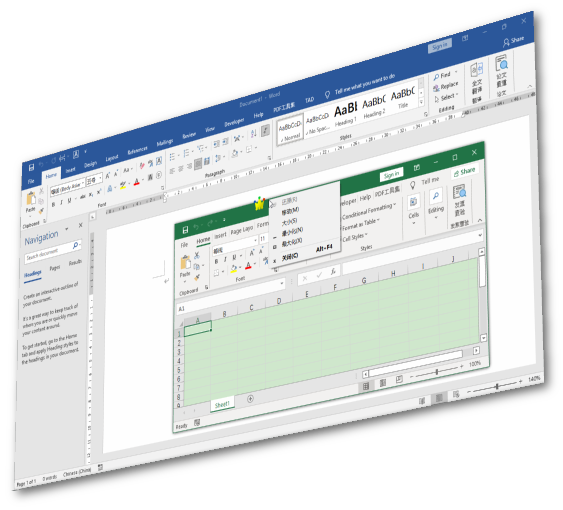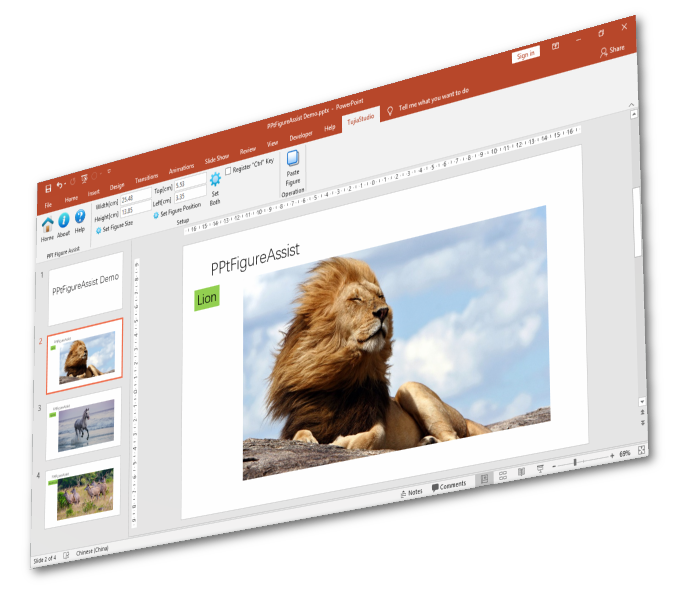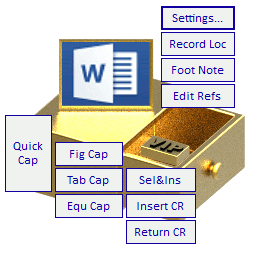ThesesAssistDrawer - Intro
ThesesAssistDrawer, shorted as TAD, is a powerful MS Word addin that can help you configure the layout of papers, theses or science articles. TAD is compatible with 2007 or newer version of Microsoft Word, and with 2016 or newer version of Kingsoft WPS.
Functions
Thesis Template
Create a thesis template. (All styles settings in one panel and one click to create a thesis template.)
Modify a thesis template. (Modify a thesis template, which is not created by TAD, to make it convenient for running TAD functions.)
Table of Contents
Paragraphs
Regulate paragraphs. (Such as deleting spaces, deleting empty paragraphs, converting punctuations/alphanumerics to half/full width, replacing the custom break mark with the paragraph break)
Set heading paragraphs styles in batch. (For the headings paragraphs whose numbers are manually input.)
Figures
Layout multiple figures. (Layout multiple figures with a shared caption or with separate captions)
Adjust multiple figures. (Adjust the size, width or height of figures in the selected range to the recorded value.)
Select all figures.
Tables
Insert three-line tables.
Convert tables to three-line style.
Select all tables.
Captions
Insert single captions. (All captions settings in one panel and one click to Insert single captions for figures, tables, or equations.)
Insert double captions. (All captions settings in one panel and one click to Insert double captions for figures, tables, or equations.)
Cross-references
Insert cross-references. (Quickly insert cross-references for caption numbers, heading numbers, reference numbers, page numbers, table cells, or document ranges.)
References
Insert references in style of "Endnote".
Insert references in style of "List Paragraph".
Sort References. (Sort references in the citations order or custom order.)
Show or hide the end note separator.
Features
Easy Settings
Heading, Normal, Header, Footer, References, and Appendix Heading style settings are all done in just one panel.
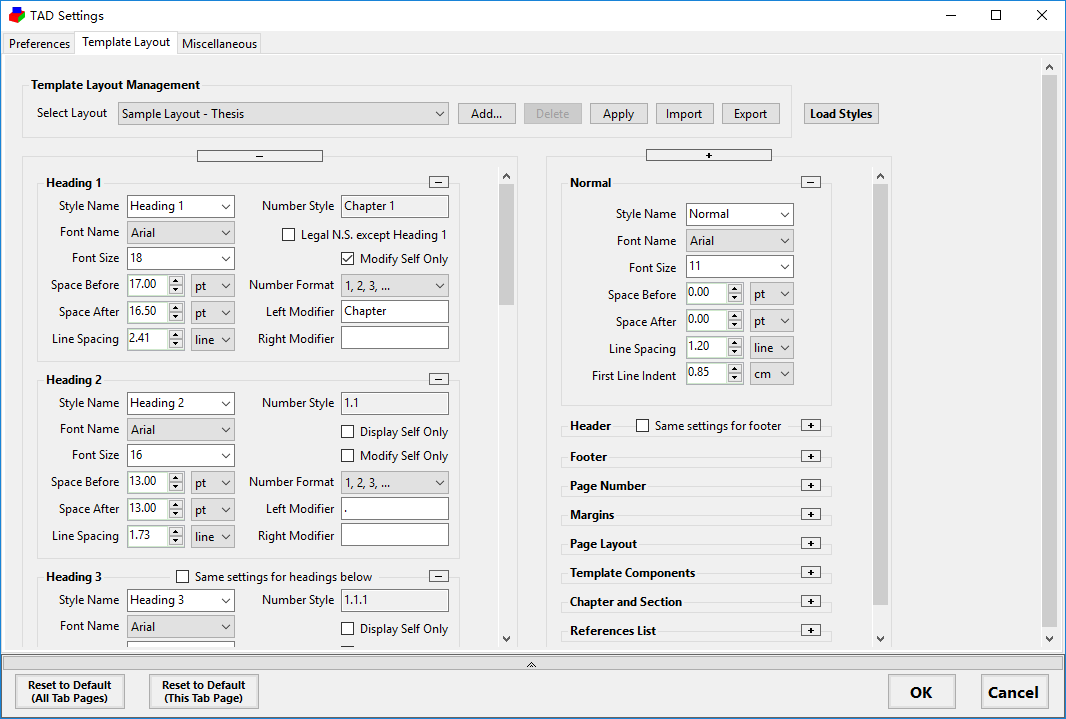
Caption styles settings, including double captions, are all done in just one panel.
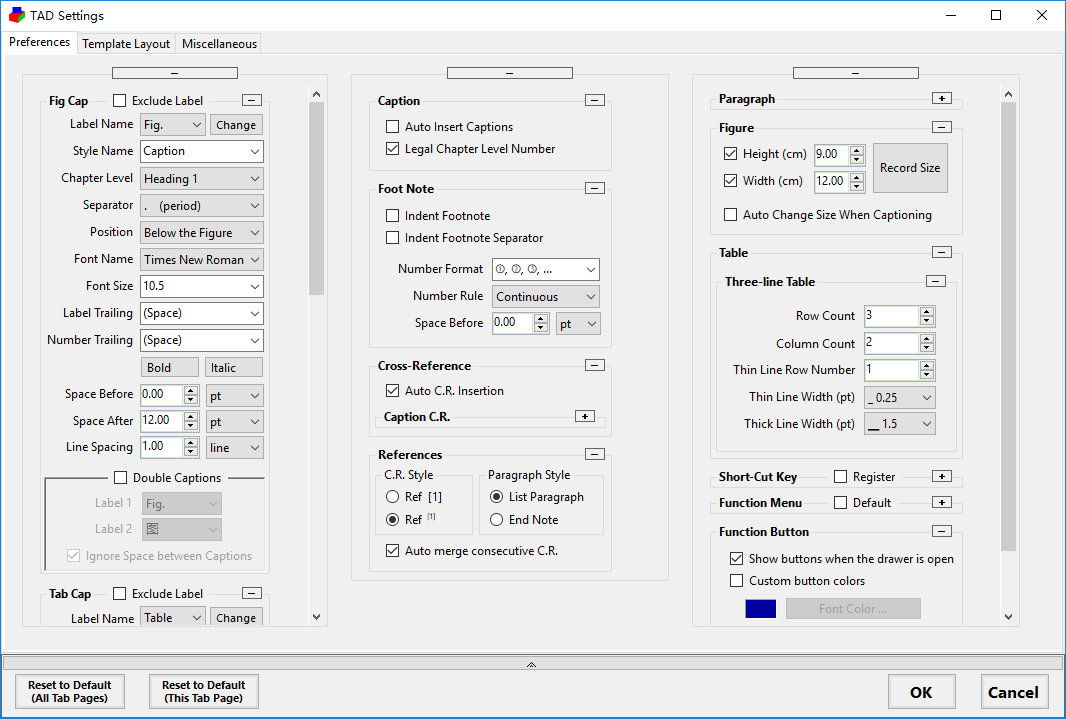
Easy Use
Encapsulate operations in Word with a button click.
Access all the functions easily in the function menu, which pops up at the mouse posiiton after the Ctrl key is pressed.
Word Bug Fixes
When the chapter level heading in Word is of a custom style other than "Heading 1", the chapter level number of a caption shows with errors. TAD fixes this bug.
Update Log
New Features
- One click to select the chapter paragraphs or chapter numbers in batch, where chapter numbers are manually entered;
- One click to select all figures in the document;
- In the table settings, set the number of rows, columns and thin line number of the three line table;
- One click to convert all tables in the selected consecutive paragraphs into three-line tables;
- One click to select all tables in the document;
- One click to Select all the references paragraphs in the style of "List Paragraphs";
- one click to switch the field display in the document, which is displayed as field code or field value;
- One click to show figure placeholders to improve the scrolling performance of the document.
- One click to regulate paragraphs by deleting empty paragraphs or consecutive spaces in batch.
- One click to return to the cursor location before jumping from a link.
- One click to set top most for any form or window.
- Add the form "Bookmarks" for users to easily manipulate the bookmarks.
- Add the form "Wildcard Search" for users to search or replace the matched ranges in batch, especially replace the manually input citation numbers with REF fields in batch.
- Add the form "Sorf References" to sort the references in citations order or custom order.
- Transfer all the functions in TAD program to TAD Word addin.
- Add the option "Auto Adjust Chapter Style Level" in the caption setting. When the caption is inserted, TAD will automatically adjust the chapter style level of caption according to the chapter level at the cursor location;
- Add context menu item "Fill other headings" in the combo box "Style Name" in the group box「TAD Settings」->「Template Layout」->「Heading 1」. After input the style name of "Heading 1", use this menu item to quickly fill the style names of other headings.
Bug Fixes
- Some functionalities are optimized.